
This is more than useful; this is absolutely required. When laying out Drainage Networks, pipes need to be trimmed at the inside edge of the structures, and the "True" pipe lengths (horizontal & vertical) need to be provided in the properties. Currently, the pipes Do Not trim, and the wrong pipe lengths are provided in the properties and therefore propagated to Labels. Please see screenshot for clarification. Thanks :)
| Civil Product Used | OpenRoads Designer, OpenSite Designer, OpenRail Designer |
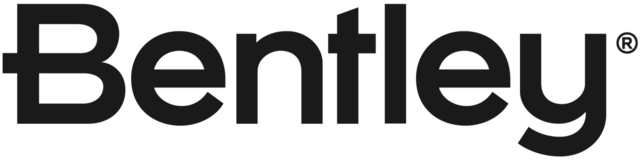
@Guest you can automate the calculation of the 3D length of a conduit, using a User Data Extension. This lets you define your own properties for a drainage element - in this case a formula for a conduit.
You can access the User Data Extensions button on the Tools ribbon, and enter in a formula to use, as shown here:
This will add a field, called "My Pipe Length (3D)" in this case, to the Physical category in the Drainage properties, as shown here:
This field can be used for Annotation, in both plan and profile, and can also be added to a Conduit FlexTable.
If you want to be able to annotate this field on referenced drainage data, then you will need to create an Item Type to read the field. The Item Type and its value will be stored on the graphical element, so it will be available in a referenced drainage design file.
Please log a service case if you need any help with this.
@Jonathan Smith, thanks so much for your detailed response. After some digging, we have found that our SUDA Workspace was set up using a very early version of ORD and that the newer versions now use the Configuration Variable "MS_DGNLIBLIST_ELEMENTTEMPLATES" which we did not have defined. It was therefore, not finding the correct cells anymore, as you also alluded to as a possibility. This is something for others to be aware of. The pipes are now clipping correctly, however, there does not seem to be any way to Label the "True" vertical pipe Lengths on plans. (you can on profiles). The properties that show Length (construction) are "always" Horizontal (Plan) Lengths which can be quite different than "True" Vertical Pipe Lengths depending on the pipe slope. Even small differences can add up over really long networks. @James Anding, may we update the idea to "Allow Horizontal and Vertical Pipe Lengths to be labeled on Plans?" Or do we need to log a New Idea? I have attached 3 images highlighting the difference between Horizontal & Vertical pipe Lengths. Image 1 is the properties from Plan & 3D view. Image 2 is the properties from Profile View. Image 3 shows the difference in the Pipe Length Labels. Thanks so much to the both of you for the assistance.
@Guest I've checked this for you in OpenRoads Designer 2023.
I placed two manholes from the Training and Examples > Training Metric workspace, using the "Manhole (Cone)" feature definition, then placed a pipe between them. As you note, you can snap to the centres of the nodes, but the pipe is then trimmed to the intersecting connection graphics, so I get this result:
The Civil properties show these values:
The "Length (Construction)" value is now correct. The "Length (Unified)" value still shows the centre to centre length of the pipe, as this is the value that's used by default in the hydraulics calculations. If you want to change this, then use this setting:
The hydraulic calculations will now use this length and slope.
The Civil properties now show these values:
Note that the value of 10m in the Geometry category (in the red box above) does not change, as this is purely a MicroStation property for the original length of the graphic.
In case you're not aware of this, the units for the Slope values above are set in Preferences, here:
I have also watched your video, where you use the "Inlet Flush Grate" feature definition. I noticed that the symbology of this inlet does not look correct, and I am wondering whether the cell file is being loaded for you? When I place this feature definition then place a pipe, I get this result:
If the cell file is not being loaded for you, then the graphics for the connections will not be loaded, and you'll therefore get default symbology and the pipes will not trim. Please log a service case with Support if you need help with this.
I assume they are correct since I am just using whatever is delivered with ORD. It allows you to snap to the center which is great, but the pipes do not trim unfortunately. Here is a quick screen shot video. Thx.
Please make sure your connection regions are correct in the DU cells.